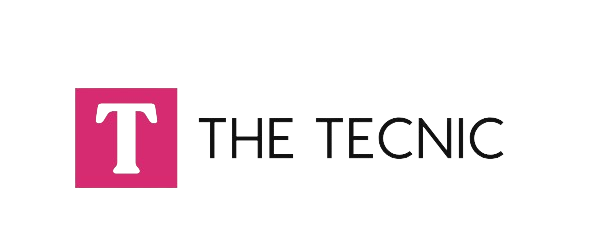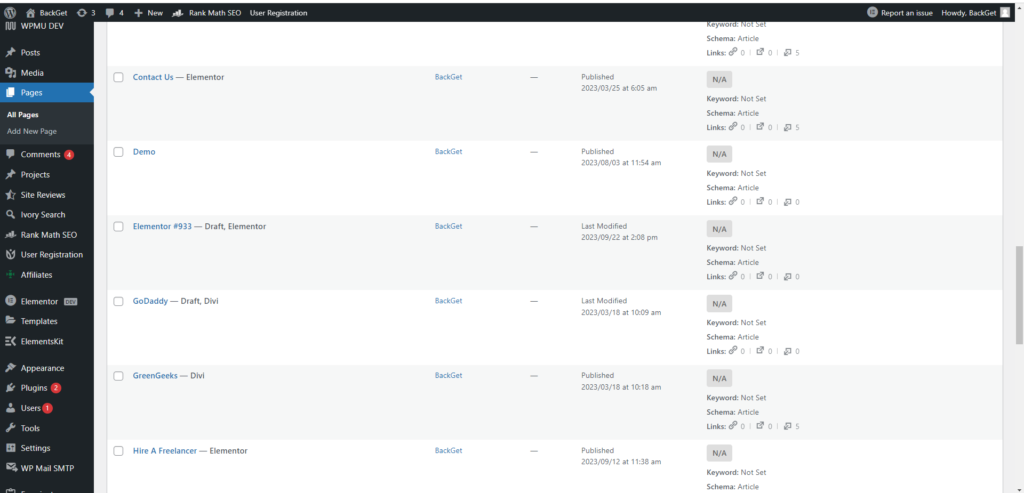
How to Duplicate a Page in WordPress
Table of Contents
ToggleIntroduction: Unlocking the Power of WordPress
WordPress, the powerhouse of website creation, has revolutionized the way we build and manage online content. Its user-friendly interface and extensive plugin ecosystem make it a top choice for both beginners and experienced webmasters. In this article, we’ll delve into a crucial aspect of content management – duplicating pages. This seemingly simple process can significantly enhance your efficiency and creativity within the WordPress platform.
Why Duplicate a Page in WordPress?
Streamlining Content Creation: One of the primary reasons to duplicate a page is to streamline your content creation process. Imagine you have a well-designed page layout for a product or service; why start from scratch when you can duplicate and modify it to suit your new needs?
A/B Testing for Improved Performance: For those keen on optimizing their website’s performance, A/B testing is a valuable strategy. Duplicating pages allows you to create variations and test them against each other to determine the most effective design or content.
Creating Templates for Consistency: Maintaining a consistent look and feel across your website is crucial for brand identity. By duplicating a well-designed page and using it as a template, you ensure a uniform aesthetic throughout your site.
Built-in Methods for Duplicating Pages
WordPress offers a couple of methods to duplicate pages – using plugins or a manual copy-paste method.
Method 1:
How to Duplicate a Page in WordPress Using WordPress Duplicate Page Plugin
How to Duplicate a Page in WordPress With Plugins: Introduction to the Plugin: Among the various plugins available, the WordPress Duplicate Page Plugin stands out for its simplicity and effectiveness. After installing and activating the plugin, a “Duplicate This” option appears in the page list, making duplication a breeze.
Installation Process: Navigate to your WordPress dashboard, click on “Plugins,” and then “Add New.” Search for “Duplicate Page,” install, and activate it. Simple, right?
Configuration and Settings: Once activated, go to the page list, hover over the page you want to duplicate, and click “Duplicate This.” The plugin settings allow you to choose whether to duplicate the entire page, including content and metadata, or just the content.
Method 2 :
How to Duplicate a Page in WordPress Using Manual Copy-Paste Method
How to Duplicate a Page in WordPress Without Plugins: For those who prefer not to use plugins, duplicating a page manually is straightforward. Open the page you want to duplicate, select all the content, copy it, create a new page, and paste the content. While this method lacks the automation of plugins, it’s a viable option for those cautious about adding too many plugins.
Pros and Cons of the Manual Method: The manual method provides more control over what gets duplicated, but it can be time-consuming for large websites. Consider the pros and cons based on your specific needs.
Best Practices for Duplicating Pages in WordPress
Managing SEO Considerations: Duplicating pages can have SEO implications. Ensure each duplicated page has a unique title, meta description, and URL to avoid confusion and potential penalties.
Handling Duplicate Content Issues: Search engines dislike duplicate content. Use the canonical tag or set the duplicate pages to “noindex” to inform search engines about the preferred version.
Customizing Duplicated Content: Take advantage of the duplication process to customize content for specific audiences or promotions. Tailor the duplicated page to meet your current objectives.
Common Challenges and Solutions
Plugin Compatibility Issues: Some plugins may not play well together. Before duplicating pages, check for compatibility issues and update plugins accordingly.
Handling Media Files and URLs: Ensure that media files and URLs within the duplicated pages are pointing to the correct locations. Broken links can harm user experience and SEO.
Troubleshooting Common Errors: Be prepared to troubleshoot common errors, such as page layout issues or missing elements, especially when using plugins.
Read Also: How to hide product counts from WooCommerce categories?
Benefits of Duplicating Pages for SEO
Enhancing Website Structure: Duplicating pages strategically can enhance your website’s structure, making it more user-friendly and improving navigation.
Improving User Experience: A well-duplicated page ensures a consistent and pleasing user experience, reducing the learning curve for your audience.
SEO Impact on Duplicated Content: Addressing SEO concerns and optimizing duplicated content can positively impact your website’s search engine rankings.
Real-life Use Cases
Success Stories of WordPress Users: Hear from real users who have experienced significant benefits by incorporating page duplication into their content management strategies.
Practical Applications of Page Duplication: Explore practical scenarios where duplicating pages has saved time, improved efficiency, or led to better user engagement.
Tips for Efficient Page Duplication
Batch Duplication Techniques: For websites with numerous pages, consider batch duplication techniques to save time and effort.
Using Duplicate Content Wisely: While duplication is powerful, use it wisely. Ensure each duplicated page serves a unique purpose to avoid redundancy.
Monitoring Site Performance After Duplication: Keep an eye on your website’s performance after duplication. Address any issues promptly to maintain optimal functionality.
Ensuring Security and Backup
Backing Up Before Duplication: Before making significant changes, including duplicating pages, it’s wise to back up your website. This precautionary step ensures you can revert if needed.
Security Considerations While Using Plugins: If using plugins, ensure they are reputable and regularly updated to minimize security risks. Check reviews and ratings for user feedback.
Future Trends in WordPress Page Duplication
Potential Improvements in WordPress Core: As WordPress evolves, anticipate improvements in core functionalities related to page duplication, providing users with even more options.
Emerging Tools and Technologies: Stay informed about emerging tools and technologies that may further simplify the page duplication process or introduce innovative features.
User Feedback and Ratings for Top Plugins
Reviewing Popular Duplication Plugins: Explore user reviews and ratings for popular duplication plugins to make an informed decision on which one suits your needs.
User Testimonials and Ratings: Real users share their experiences with duplication plugins, shedding light on the effectiveness and user-friendliness of each.
Conclusion
In conclusion, duplicating a page in WordPress is a powerful feature that can significantly enhance your content management capabilities. Whether you opt for a plugin or the manual method, understanding the best practices and potential challenges ensures a smooth and efficient process. Embrace the benefits of page duplication to streamline your workflow, optimize your site’s performance, and create a more engaging user experience.
FAQs
-
What happens to SEO when I duplicate a page?
- Duplicating a page can impact SEO. Ensure each duplicated page has unique metadata and URLs to avoid penalties.
-
Can I duplicate pages without affecting my website’s performance?
- Yes, but choose the method wisely. Plugins are convenient, but too many may affect performance.
-
Are there any free plugins for duplicating pages in WordPress?
- Yes, several free plugins offer reliable page duplication features. Explore options based on user reviews.
-
How often should I duplicate pages for optimal results?
- Duplicate pages strategically based on your content strategy. There’s no one-size-fits-all frequency.
-
Is it possible to revert to the original page after duplication?
- Yes, if you back up your website before duplicating pages, you can revert to the original if needed.